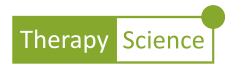Clients are the focal point of the Dashboard. They can be created and shared among colleagues. Multiple graphs can be created for each client. How to Create a Client You must first create a client, before creating a : Navigate to the Dashboard using the menu on the top of the page. Continue reading...
How-To: Enter Data
In this How-to, you will learn to create a graph from data that you have collected during therapy. In order to add data, you must first create a Client and a Treatment for the client at the Clinician Dashboard. Select the Treatment that you want to work with, then click on the Explore button to...
How-To: Customize the Graph Title, Axes, and Phase Labels
In this How-To you will learn to customize the labels on your graph. Graph Title, Axis Labels To change the contents of the labels for the graph Title, or labels <Click> directly on the label. Erase the existing label and type the new title into the text field. Try it for yourself in the graph...
How-To: Customize the Look of Your Graph
In this How-To you will learn to change the grid and color theme of the graph. Select the Settings icon , revealing the Settings menu. Then check the Show grid box to display the gridlines. Uncheck it to remove the lines. Select the Color Theme dropdown to change the color palette of the data series lines (e.g., Continue reading...
How-To Analyze Data I: Single Data Series
Therapy-Science provides an array of easy-to-use tools to assist in visualizing and evaluating your client’s performance. The analysis tools can be accessed by either or by dragging a data path from one phase (e.g., Treatment) onto another phase (e.g., Baseline). Selecting a Phase Data Series Select a data path by clicking on the line. Continue reading...
How-To Analyze Data II: Level, Trend and Variability
Therapy-Science provides an array of easy-to-use tools to assist you to visualize and evaluate your client’s performance. The analysis tools can be accessed by either selecting a single , or by dragging a data series from one phase (e.g., Treatment) onto another phase (e.g., the Baseline). Using Level and Trend Lines to Make Comparisons By...
How-To Analyze Data III: Assessing Clinical Change: Non-Overlap
Therapy-Science provides 3 different and powerful visual and quantitative tools selected using the () icon. They are: (PND). This comparison calculates the percent of data points in the that exceed the most extreme data point of the . (CDC). This test uses either the or line of the Baseline Phase and calculates the probability (binomial test)...
How-To: Make Goals and Benchmarks
Goals and Benchmarks provide two tools to visually evaluate the progress of your client. Constructing a Goal The goal tool allows you to compare your client’s performance to a visual criteria that you have set for your client. are specific to each treatment phase. and are written directly into the phase in which it applies....
How-To: Make a Qualitative Rating Scale Graph
Numerical scales can be used for some types of rating scales, Therapy-Science also provides a way to incorporate categories directly into your graph. Using a reconstructed baseline to assess social play performance To make a graph with a categorical rating scale, type the rating scale format on the first line of the data box. Continue...
How-To: Post An iGraph™ In the Discussion Forum (part 1 of 3)
In this How-to you will learn to post an iGraph™ in the discussion form. It is assumed that you already are familiar with the data markup syntax and that you are comfortable entering data using that syntax. If you need a refresher on that topic, see How-To: Enter Data. The Basics Posting an iGraph™ Continue...
How-To: Post An iGraph™ In the Discussion Forum (part 2 of 3)
In Part 1, you learned how to post a graph in the discussion section. In this How-to, you will learn how to customize the graph by adding and editing specific settings called parameters. A comprehensive list of parameters are presented in Part 3 of this How-To series. It is assumed that you have already read...
How-To: Post an iGraph™ In the Discussion Forum (part 3 of 3)
In Part 1 and 2 you were introduced to the methods used to post an iGraph™ in the discussion forum and use iGraph™ parameters to customize the y-axis label and range. This How-to will list all of the available parameters that can be used to customize the iGraph™. The y-Axis Parameters Parameter: yAxisLabel Accepted values:...
How-To: Add Notes to Your Data Points
In this How-To, you will learn to add notes to one or more data points. Data Point Notes Data point notes can be important additions to your iGraph™, providing information about your client’s performance related to a specific measurement. Data point notes are entered in the data markup text. Since the notes are associated with...
How-To: Data Entry Using In-line Percentage
When collecting data, it is often easiest to record the data as the correct number of trials out of the total number of trials. In these situations, clinicians will often use a percentage correct calculation to plot and measure progress. Therapy-Science makes it easy for you to use those collected ratios directly in the data...
How-To: Add Notes to Your iGraph™
In this How-To, you will learn to create, edit, and print iGraph™ Notes. iGraph™ Notes allows you to document observations and important treatment decisions informed by the data that you are collecting. The iGraph™ Note area is located directly below the data text box, titled: “Notes”. Click on the Notes bar to reveal the note...