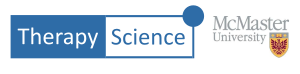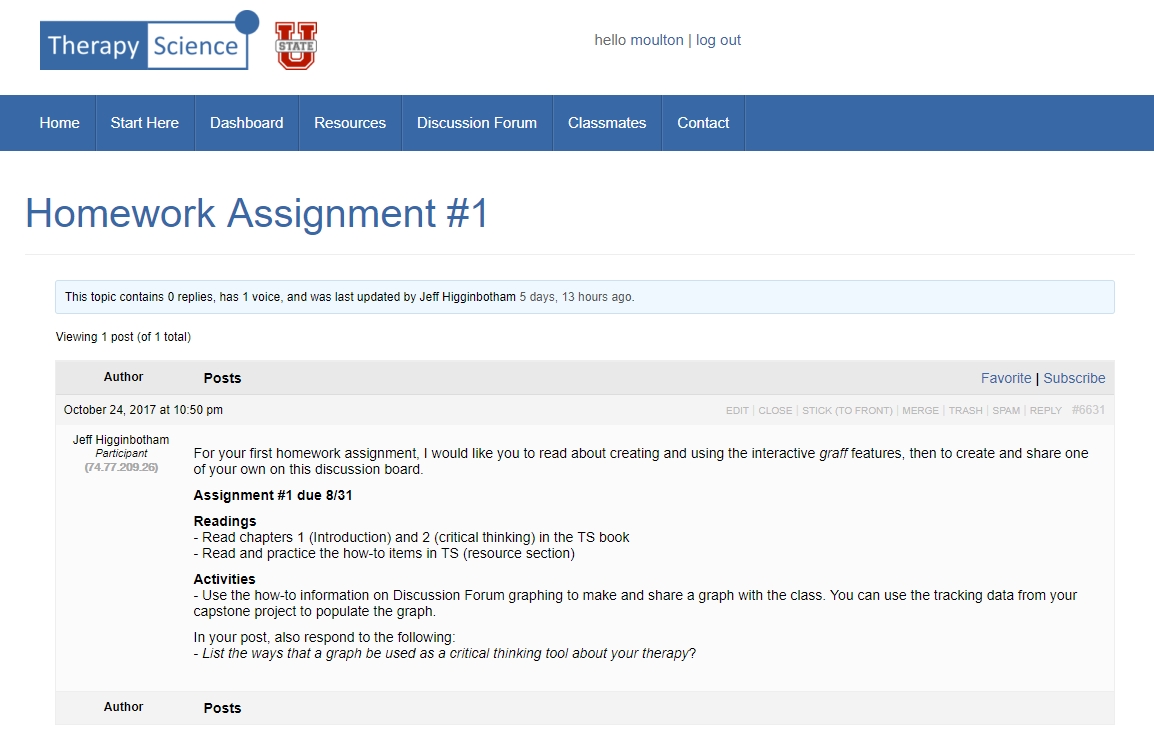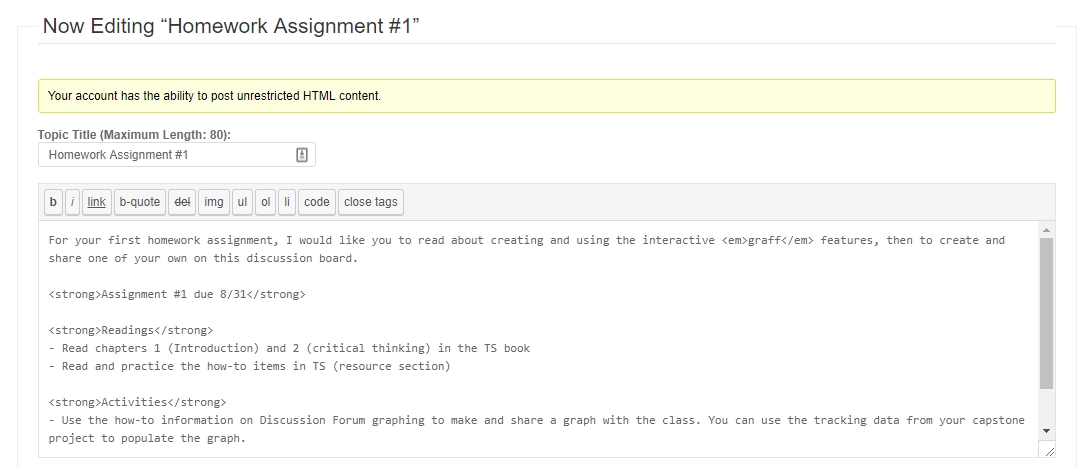In this How-To you will learn several techniques to integrate Therapy-Science into your classroom activities. Specifically, we will show you how to:
- Create assignments in the online Discussion Forum.
- Develop a class folder to review private, individual student responses to the Discussion Forum assignment, using Therapy Science’s Clinician Dashboard
Create an Assignment in the Discussion Forum
To create a post in the discussion forum, click on the Discussion Forum button on the top menu bar then scroll down to the Create New Topic section. Enter a title and text and/or iGraph™ for your assignment. You can put an iGraph™ into the discussion thread by following the directions in the How-to Post an iGraph™ In the Discussion Forum (Parts 1-3). These How-to’s show you the procedures for adding and editing the text to insert an iGraph™ into the discussion forum. An example assignments might look something like this:
A view of the Discussion Forum editor shows this homework assignment being entered. A closer look shows some of the HTML markup that can be used by employing the editor toolbar. Note that it is not required to use those advanced features, so if you are uncomfortable (or inexperienced) in utilizing them, then you can just enter plain text. However, feel free to experiment with the discussion forum editor toolbar to see how those feature work.
A Simple Discussion Forum Comment Assignment
Your students can respond to your assignment by commenting directly in the discussion forum. Students have the option of using text and/or inserting a iGraph™ using the same syntax that you can use in the Discussion Forum. Note, that while this is the most direct way for a student to respond to your assignment, their responses in the Discussion Forum can be read by other class members so it does not provide a private way for the students to submit their work to you.
In addition, if an iGraph™ is required as part of the response then students must become familiar with the text syntax for inserting an iGraph™ into the discussion forum. However, it is a viable option for certain types of assignments that involve a group discussion by your class. A more private method for assignment submission is described next.
Using a Shared Client to Complete and Submit Assignments
Your students can also create iGraphs™ and provide written responses to your assignment using a dedicated client for homework assignments that is shared with you. As a shared client, you will be able to read, evaluate and respond to their iGraphs™ and written explanations through the iGraph™ Notes feature – without other students seeing those interactions. There are a couple of steps to get the shared clients set up and organized, but they are not difficult and are outlined below. Note that student members do not have a folder system for organizing their clients, so while students can still use these same principles for group projects (sharing a client among group members), they can skip the steps involving the Client Dashboard folders.
Prepare the shared clients for your students
- Create a Class Homework folder in your Therapy-Science dashboard, as you would any other folder, positioning it in your folder hierarchy in a convenient location (e.g, under your *Classes* main folder). This will be your class folder to hold all of the shared clients from your students.
- After making the folder, have your students create and share a client with you. They should label the client with their name (or other identifiable label). See How-To: Create and share a client to learn about client sharing. Note that if you want to be able to respond directly in the client notes, they need to be sure to uncheck the “read only” box in the share client dialog so that you have permissions to edit the shared client iGraph™ Notes.
- Move all of the shared clients from your students into your Class Homework folder. When students share a client with you it will appear in your main Client directory. To move all of the shared Clients created by your students into your Class Homework folder, first select all the Clients you want to move. You can do that by selecting the first one and then holding the CTRL-key down (the Command key on a mac) while clicking on additional Clients. Once all of the clients are selected, click the Move button located at the bottom of the Client List. You’ll be presented with a dialog that will allow you to select the folder (your Class Homework folder) where you would like to move the selected Clients. Select the OK button and they will be moved to that folder.
Here’s a short video showing how to create a class folder and copy student clients into it:
Redo this video with CTRL-click rather than dragging selection
Submitting and Reviewing Homework
Students will use the shared clients to turn in their class assignments to you. You can communicate your assignments to your class through the discussion forum (which has the advantage of allowing you to present and students to copy and paste any necessary data markup) or by any other appropriate means. To complete and turn in the assignment, students should:
- Create a new treatment iGraph™ for the client that they shared with you and name it something relevant to the homework assignment (e.g. Homework #2).
- Use the iGraph™ and/or iGraph™ notes to show and write up the response to your assignment prior to the due date.
As the instructor, you can review all of the homework for your class by simply examining the corresponding treatment in the clients that have been shared with you by your students. You can directly review and grade the homework in Therapy-Science by editing the iGraph™ (e.g. adding data point notes, or the iGraph™ notes) to respond to the student’s submission. You also have the option of printing the homework iGraph™ and notes on paper so that you can review them and provide feedback to the students using a more traditional means.