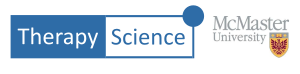In this How-To, you will learn to create, edit, and print iGraph™ Notes.
iGraph™ Notes allows you to document observations and important treatment decisions informed by the data that you are collecting. The iGraph™ Note area is located directly below the data text box, titled: “Notes”. Click on the Notes bar to reveal the note writing space. The iGraph™ Notes text area contains basic editing options that allow you to format your writing, including:
- different font sizes
- bold, italics, underline
- left, center and right justify
- outline using bullets or numbers
- indent paragraphs
- horizontal line, IPA characters, time/date can be inserted in the text by clicking on the + button in the iGraph™ Note toolbar.
You can also create a printable document (paper or pdf) of your graph, data, analysis results, and the entire set of notes. The print button is located on the top right of the iGraph™. Save your iGraph™ Notes using the button on the notes toolbar. If you forget, you will be reminded when you press the Exit button on the iGraph™.
Try using iGraph™ Notes and experiment with printing by using the graph below!