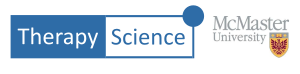In Part 1 and 2 you were introduced to the methods used to post a graph in the discussion forum and use graph parameters to customize the y-axis label and range. This How-to will list all of the available parameters that can be used to customize the graph.
The y-Axis Parameters
yAxisLabelAccepted values:
“Anything in quotes*” (* except more quotes)Default value:
“Value”
Description: Sets the value of the y-axis label.
Example: yAxisLabel="Number Correct"
yAxisTickLabelPrefixAccepted values:
“Anything in quotes*” (* except more quotes)Default value: NA
Description: Sets the value of a prefix that will be used to label the y-axis tick marks.
Example: yAxisTickLabelPrefix="$"
yAxisTickLabelSuffixAccepted values:
“Anything in quotes*” (* except more quotes)Default value: NA
Description: Sets the value of a suffix that will be used to label the y-axis tick marks.
Example: yAxisTickLabelSuffix="%"
yAxisMinAccepted values:
any integer or decimal (must be less than the value specified by the yAxisMax parameter)Default value: NA
Description: Set the minimum value for the y-axis. Note, if you do not specify this parameter then the graph will default to the auto range calculated value for the minimum y.
Example: yAxisMin=0.5
yAxisMaxAccepted values:
any integer or decimal (must be greater than the value specified by the yAxisMin parameter)Default value: NA
Description: Set the maximum value for the y-axis. Note, if you do not specify this parameter then the graph will default to the auto range calculated value for the maximum y.
Example: yAxisMax=10.5
The x-Axis Parameter
xAxisLabelAccepted values:
“Anything in quotes*” (* except more quotes)Default value:
“Session Number”
Description: Sets the value of the x-axis label.
Example: xAxisLabel="Week"
Some graph adornments
graphTitleAccepted values:
“Anything in quotes*” (* except more quotes)Default value: no title
Description: Labels the graph with a title.
Example: graphTitle="Subject 2: Percent correct using protocol A"
showGridAccepted values:
0, 1Default value:
0
Description: Shows a grid on the graph.
Example: showGrid=1
showGoalsAccepted values:
0, 1Default value:
0
Description: Shows any defined goals on the graph.
Example: showGoals=1
Benchmarks
See How-To: Make Goals and Benchmarks for more details on how to use benchmarks and specify valid benchmark markup.
benchmarkLabelAccepted values:
“Anything in quotes*” (* except more quotes)Default value: no title
Description: Sets the label for the benchmarks in the graph legend.
Example: benchmarkLabel="Nominal Value"
benchmarkMarkupAccepted values:
“(x1,y1)(x2,y2)...(xn, yn)”Default value: NA
Description: Defines the benchmark points in the graph. A valid benchmark text must be defined to show the benchmark(s).
Example: benchmarkMarkup=“(1,2.2) (5,8.8) (10,10.0)”
Setting the Comparison Analysis Method
ComparisonAnalysisMethodAccepted values:
"pnd", "cdc", "npcdc", "tauU"Default value:
"pnd"
Description: Sets the comparison analysis method for comparing data paths. The values are defined below:
pnd: Percent Non-overlapping Data Pointscdc: Conservative Dual Criterianpcdc: Nonparametric Conservative Dual CriteriatauU: Tau-U
Example: comparisonAnalysisMethod="cdc"
Making the Data Editable
editAccepted values:
0, 1Default value:
0
Description: Allows the data to be edited (or not).
Example: edit=1